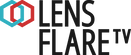Jump to Section
Initial Setup
Plug the 13A plug into a power outlet.
Plug the Zoom recorder into mains power distribution located to the back of the flight case. Turn the power strip on using the red switch.

Turn on each Sennheiser receiver by holding down the ON/OFF button found to the left of the front panel on each radio mic.
Receiver packs (RX) are located on the front side of the flight case.
Transmitter packs (TX) are stored in the drawer at the rear of the Zoom box.
To turn on the Zoom recorder press and hold the POWER ON button in the bottom right corner of the recorder’s front panel.
Testing Tx/Rx
Your receivers come pre-configured to the XLR patch panel on the back of the flight case.
Check that the eight XLR cables exiting the XLR patch panel are plugged into their corresponding inputs on the Zoom recorder. Both should be assigned to the same RX number.
Attach your COS11 mic via the MIC Input on the top side and screw in until secure.
Power on your transmitters by holding the ON/OFF button located on the front of the pack.
Using the visual display on the front of each mic, check that the channel frequencies match between each pair of Tx and Rx, e.g. if one pair is set to 638.100Mhz, check both Tx and Rx display this frequency on the display screen.
Testing Audio Levels
The headphone connector is on the right side of the unit.
Test each transmitter pack to check you have levels coming through – you will see each track level moving on the Zoom recorder.

Once you’ve mic’d up the contributor, set the levels on the recorder:
- Press the PFL button under the fader you want set – this will isolate that track in your headphones. With the contributor talking, adjust the fader dial until the levels are peaking between -12dB and -6dB
- Press the PFL button again to return to listening to all channels.
- Repeat this process, setting the levels for each mic.

Arming Channels for Recording
IMPORTANT: You must arm the channels you want to record.
To arm channels press the numbered channel button on the recorder.
A red light will appear next to the selected channel cluster and the identified channel will appear in red on the LED screen.
If no light shows and the channel number appears in grey on the LED screen, the channel is NOT armed and will not be recorded during a take.

Naming Conventions
All of the Zoom recorder tracks have been pre-labeled with the radio mic number.
The recorder will set the clip name on the card to the date automatically.
Audio Reports
When ingesting cards from the mixer the recorder will NOT automatically generate an audio report. To generate an audio report for the edit:
- Using the toggle select select Menu” – “Finder” – select a card, e.g. SD1
- Hold in the select toggle until the next menu appears – select “Create sound report” – “Yes/No”.
- A sound report will then be generated as a CSV File on the SD card ready ingest.
Within the “create sound report” menu, there is also an option to edit the data input if required.
Formatting SD Cards
Load a card into the slot on the left side of the unit (F8/F8N) or the rear of the unit (F4).
To format SD Cards within the recorder:
Menu > Scroll to SD Card > Yes
Timecode
Within the timecode kit you will have one “Server” and “Client” units for the other Zoom recorders and all of your cameras. The “Server” is the sole unit that will generate the timecode amongst the other units.
To power up the Ultrasyncs, press and hold the large circular button. Follow the instructions on the display, pressing the up and down arrow keys to confirm power-up.
The ultrasyncs automatically jam to the server unit so you don’t need to manually sync.
By default, the server will start up from 00:00:00:00
To set your timecode to time of day:
- On the Ultrasync marked “server”, press the large circle button
- Press the centre button, select “TC Generator” > “Set Timecode” > using the arrow keys, set the time to time of day.
Next, plug the blue DIN – BNC cable into the LTC connection on the Ultrasync.
Plug the BNC end into the Timecode In connection on the audio recorder.

Check the other Ultrasync units have matching timecode on the displays.
After plugging the cables into these units, plug one into the Timecode In on the other audio recorder, then the TC In on the FX9s. Make sure the toggle on the FX9 is set to TC In.

Check that your cameras and recorders are in sync.
The ultrasyncs can be secured to the cameras using the velcro on the side of the camera.
Recording
Once everything is set, press the ● button to start recording.
To stop recording, press ■.
Powering Down and Charging
Once the recording has stopped, power down the recorder by holding the ON/OFF button in the bottom right.
Turn each receiver off individually.
Unplug the Ultrasync at the DIN connector – pull the sleeve away from the unit to disconnect.
Using the arrows on the Ultrasync, scroll to “Unlock”, press the large circle button and the display will say “press up/down twice to unlock”.
Press and hold the large circle button and a power-down countdown will start, hold the button until this completes.
Charge the Ultrasyncs using the USB-C cables and 6-way hub.
Charge the AA batteries.
Troubleshooting
-
No power to the receivers
-
The receiver isn’t getting a signal
-
No timecode on the recorder
-
The timecode on the audio recorder doesn’t match the camera
-
The AA battery charger feels hot
-
I can’t hear any sound on the headphones in the Zoom recorder
-
Two or more of the Ultrasyncs don’t match timecode
-
The screen on the Zoom F8 looks different
No power to the receivers
First check that the power is turned on the 4-gang strip on the rear of the box. This is shown by a red light. There should be 1 13A plug in this outlet (or 2 in the beige rack).
If you still don’t have power, there is a chance something may be loose inside the box – if so, give us a call and we can come out to check the box (0161 425 0071).
The receiver isn’t getting signal
First check that you have the correct pair of transmitter and receiver. Every pair is labelled with a number between 1 and 77.
Check that the frequencies on your transmitter and receiver screen show the same number in the form 6XX.XXX.
If these are the same, there may be another transmitter that’s tuned to the same frequency and powered-up. If that’s the case, re-tune that second transmitter to its allocated frequency in the table on top of the zoom box.
No timecode on the recorder
Check that the Ultrasync is powered up and generating timecode on its screen.
Check that there is a cable connected between the LTC port on the Ultrasync and the TC IN port on the Zoom recorder.
If these are connected correctly and you still don’t have timecode on the recorder, go into the menu of the Zoom Menu > Timecode > Mode > Make sure it’s set to EXT.
The timecode on the recorder doesn’t match the camera
Check that the Ultrasync is powered up and generating timecode on its screen.
Check that there is a cable connected between the LTC port on the Ultrasync and the TC IN port on the FX9 recorder, and the switch is set to TC IN.
The Ultrasyncs should be wirelessly pulling timecode from the server at the Zoom box end. Check that these two match on the screen. If the camera Ultrasync is turned on when out of the range of the server it won’t be able to pull the timecode.
The AA battery charger feels hot
It is normal for the batteries and charger to feel warm when charging. You can check the precise temperature of the battery by selecting each on on the charger touch screen. Anything under 45 degrees is normal.
If it’s above this temperature ensure that there is space between each charger as they dissipate the heat from the sides.
In the rare case of bubbling on the batteries or a smell coming from the chargers please unplug the charger and inform LFTV/Production on the WhatsApp group.
I can’t hear any sound on the headphones of the Zoom recorder
There’s a volume dial on the side of the Zoom recorder, check the level on this.
Ensure that channels are armed as shown here.
I can only hear one channel on the Zoom recorder
Check that the headphones are plugged into the headphone out rather than SUB out.
You may be in PFL (pre-fade listen) mode. It is set in this mode then showing this screen:
Press the PFL button again to exit this mode and you will hear all channels.
One or more channels aren’t recording on the Zoom F8
The channel isn’t armed. Follow the steps here to arm the channel.
Two or more of the Ultrasyncs don’t match timecode
The Ultrasyncs need to be in range when they power up to sync otherwise they will generate their own timecode.
Power-down the unit and re-boot near the server.
The screen on the Zoom F8 looks different
The audio recorder can show the channels in different ways – you can cycle through these using the knob below the menu button.